How to: Change Your Apple's Siri Voice
What comes to your mind first about Siri from Apple? First maybe as your digital assistant, and maybe this: she's a girl. But is it true that Siri can be said to be a "girl"? Maybe here you will find the answer: that Siri can we customize according to our wishes.
From Jason Cross, ITNEWS - Siri sounds great. It’s one of the more natural-sounding virtual assistants, and she’s full of personality, too.
She? Is Siri a “she?” It doesn’t have to be! Siri’s default voice is female, but you can make Siri sound male, too. You can even give her three different accents: American, British, and Australian. (If you’re using Siri in non-English language, your choices will probably differ).
Change Siri’s voice in iOS
Here’s how to make Siri sound the way you want.
1. Open the Settings app, then tap Siri & Search.
2. Tap on Siri Voice.
3. Choose the accent and gender you wish.
You can also go to the Siri menu by asking Siri to change its voice. Siri will tell you it can’t do that, but will provide a button to hop right to the appropriate Settings menu.
Note that the Siri menu also contains a Language menu, which allows Siri to speak and listen in a different language. If you change your language, you’ll have to re-train “Hey Siri” in order for it to work. But it can be useful for those with an accent to check out this menu. If you’ve got an Irish brogue, you will want to make sure Siri’s language is set to English (Ireland), for example.
Change Siri’s voice in macOS
Now that the Mac has Siri, you can of course change its voice there, too.
1. Open System Preferences.
2. Click Siri.
3. Use the Siri Voice drop-down menu to select a voice, or the Language menu to select a language.
It's still limited, but at least this breaks our thinking if Siri is a girl. Yes, he/she can be whatever you want.
Source: ITNEWS/MACWORLD
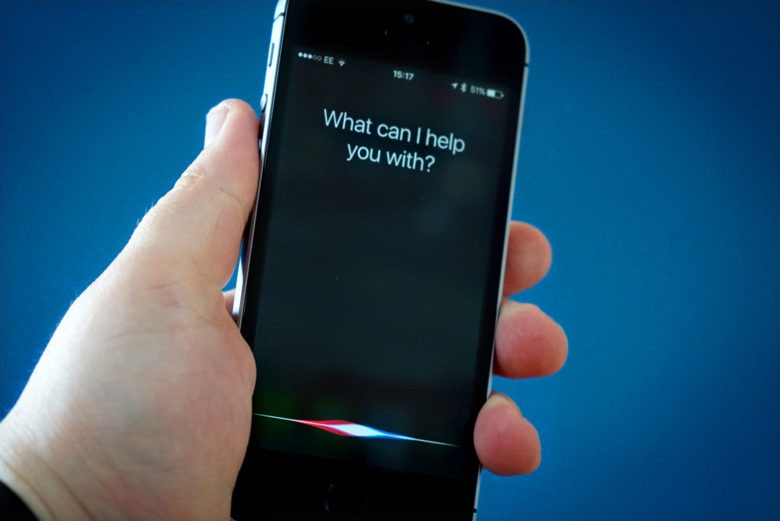
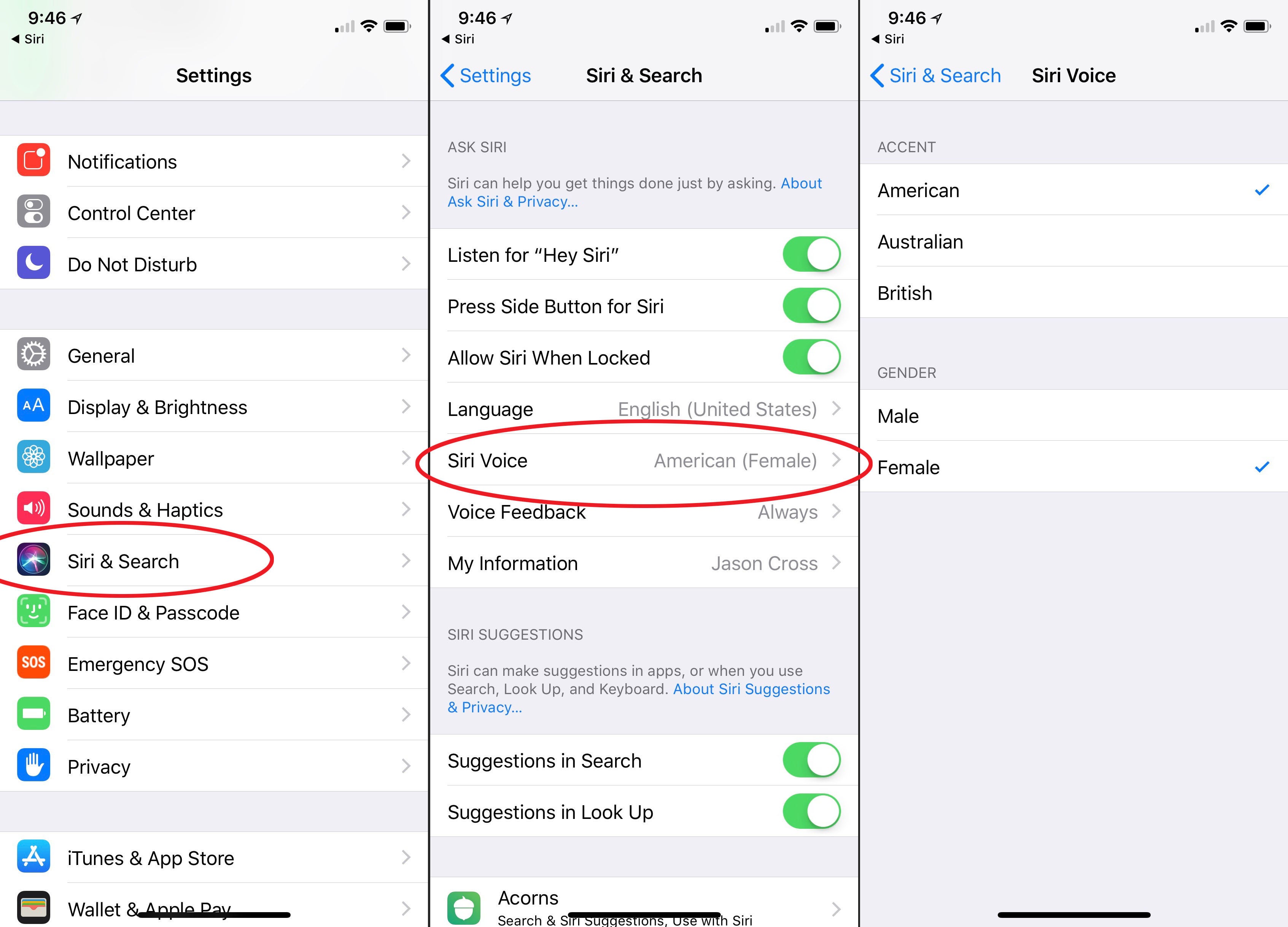
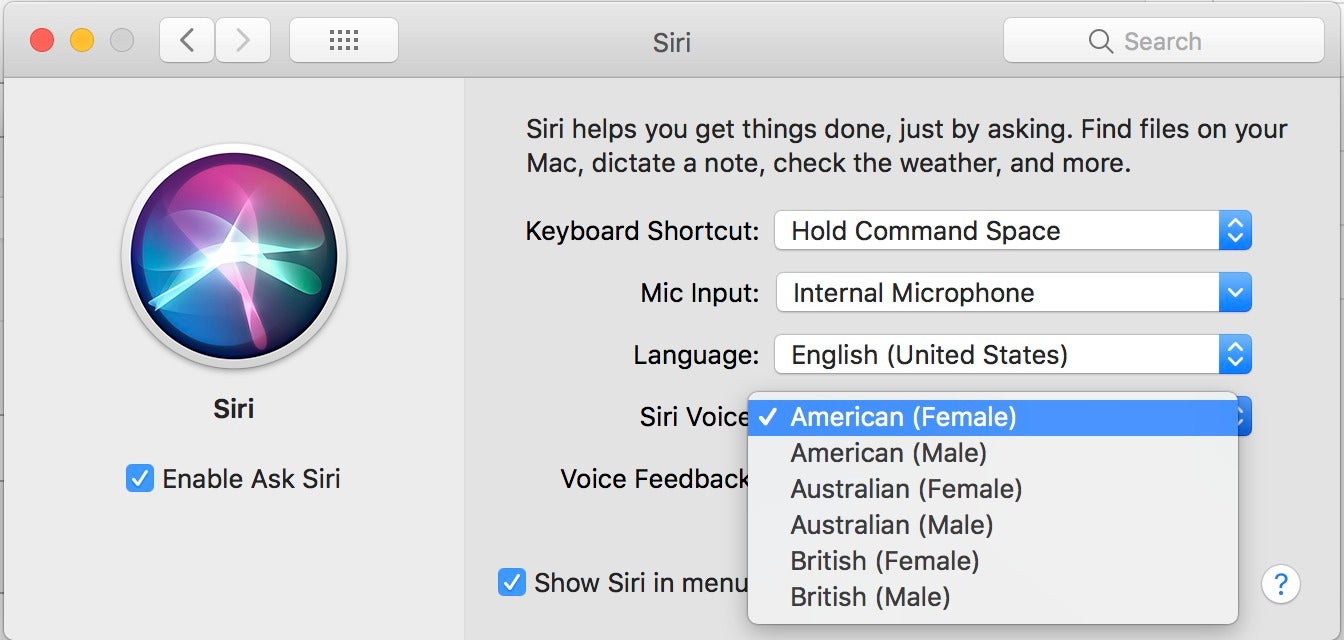
Leave a Comment